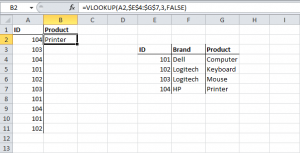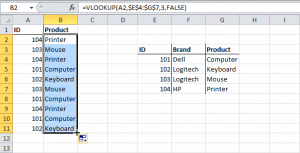Use Lookup and Reference Functions
Lookup tables are fantastically useful things in Excel. I remember when someone showed me for the first time how to build a data table and perform some simple lookups on it. For the first time, I began to realise just how powerful Excel could be in the right hands. In this article, I’ll talk about what a data table is, why you might find it useful to have one, and why and how you might want to interrogate it. We’ll end with a trick or two involving some long, nested formulae, but by the time we get there, it will all make sense.
VLookup
The VLOOKUP (Vertical lookup) function looks for a value in the leftmost column of a table, and then returns a value in the same row from another column you specify.
1. Insert the VLOOKUP function shown below.
Explanation: the VLOOKUP function looks for the ID (104) in the leftmost column of the range $E$4:$G$7 and returns the value in the same row from the third column (col_index_num is set to 3). The fourth argument is set to FALSE to return an exact match or a #N/A error if not found.
2. Drag the VLOOKUP function in cell B2 down to cell B11.
Note: when we drag the VLOOKUP function down, the absolute reference ($E$4:$G$7) stays the same, while the relative reference (A2) changes to A3, A4, A5, etc.
Apply for MS Excel Certification Now!!
https://www.vskills.in/certification/excel-online-certification-course