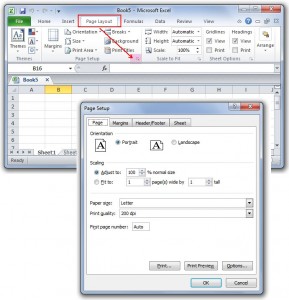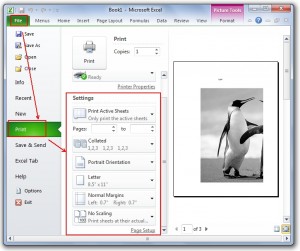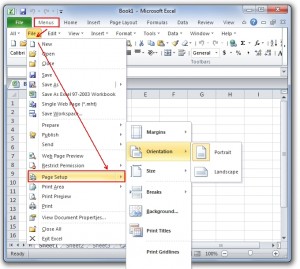Setup pages for printing
- Click the Page Layout tab in the Ribbon.
- Go to the Page Setup group, and then you will find that some common used setups, such as margins, backgrounds and size are listed in this group. For further setup, you should click the little square with an arrow in the right bottom of the group. (Which I have emphasized in the Figure 1)
- Then a “Page Setup” box appears, and you can choose the settings based on your need. Click OK to finish it.
Click the “File” tab, choose Print, and then you will see a setting form in the right. Thus, you can configure many settings before printing.
No more hesitation and thinking. With Classic Menu, you can easily find out where Page Setup is. Click the Menustab next to the Home tab, the familiar toolbars and menus show up, and then click File item, the Page Setupoption stays in the same place you know in Microsoft Excel 2003.
Using the Page Setup Dialog Box (con’t)
The Sheet Tab of the Page Setup Dialog Box has four areas of printing options.
- Print Area – Select a range of cells on the spreadsheet to print. Very useful if you are interested only in printing a small section of the worksheet.
- Print Titles – Used for printing certain rows and columns on every page – usually headings or titles.
- Print– The most commonly used options are –
- Draft quality – Prints a quick, low quality draft copy.
- Gridlines – For printing the worksheet gridlines – making it easier to read data on larger worksheets.
Apply for MS Excel Certification Now!!
https://www.vskills.in/certification/excel-online-certification-course
Back to Tutorial