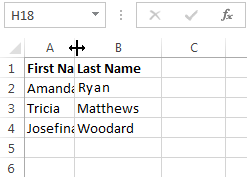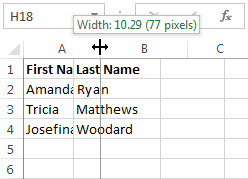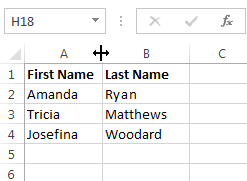Modify Row and Column Formats
Introduction
every row and column of a new workbook is always set to the same height and width. Excel allows you to modify column width and row height in a variety of different ways, including wrapping text and merging cells.
To Modify Column Width:
In our example below, some of the content in column A cannot be displayed. We can make all of this content visible by changing the width of column A.
- Position the mouse over the column line in the column heading so that the white cross
 becomes adouble arrow
becomes adouble arrow  .
.
2. Click, hold and drag the mouse to increase or decrease the column width.
3. Release the mouse. The column width will be changed.
Apply for MS Excel Certification Now!!
https://www.vskills.in/certification/excel-online-certification-course