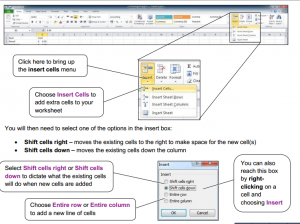Insert, Delete, and Move Cells
insert new cells, rows, columns, and sheets, and just as easily delete them. If you have formulas that refer to specific cells, Excel updates formulas by adjusting cell reference to the shifted cells to reflect their new locations.
On the Home tab, in the Cells group, click the arrow next to Insert, and then click Insert Cells.
Inserting cells
You can insert cells one at a time, in ranges, or in entire rows or columns. This is done by clicking on the
Insert button on the home tab of the ribbon. By default if you have a single cell selected, pressing the
insert button will insert a single cell and move the existing cells down the column.
Inserting a single cell or a range of cells
- Select the cell or range of cells currently occupying the space where you want the new cell(s) to go
- Click on the arrow by the Insert button in the cells group on the home tab of the ribbon
- Select Insert Cells
Apply for MS Excel Certification Now!!
https://www.vskills.in/certification/excel-online-certification-course