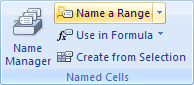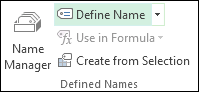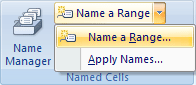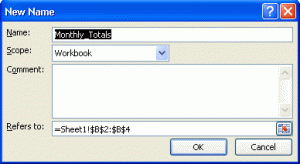Define, Modify, and Use Named Ranges
Define a Name
Setting up a Named Range is a two-step process. You first Define the Name, and then you Apply it. To Define your name, do this (make sure you have the formula in cell B5):
- Highlight the cells B2 to B4 (NOT B5), then click the Formulas menu
- Locate the Named Cells panel in Excel 2007. In Excel 2010 and 2013, locate the Defined Names panel instead.
- Click Name a Range in Excel 2007 and Define Name in Excel 2010 and 2013
From the Name a Range menu, click Name a Range (Define Name again in Excel 2010/13):
You’ll then get the following dialogue box:
Click OK on the New Name dialogue box. Notice that the Name is our heading ofMonthly_Totals.
When you click OK, you’ll be returned to your spreadsheet. You won’t see anything changed. But what you have done is to Define a Name. You can now Apply it.
Apply for MS Excel Certification Now!!
https://www.vskills.in/certification/excel-online-certification-course