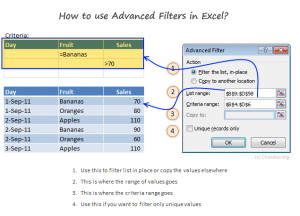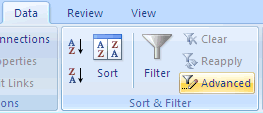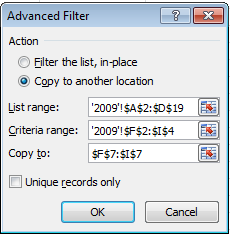Define and Apply Advanced Filters
What is Advanced Filtering?
Many of you already know how to use Excel’s AutoFilter feature to do basic data-sorting; for example, how to use it to select a single name from a long list of names. But what if you want to do more advanced filtering? Let’s say you want to only filter items that fall within a specific range or data that meets multiple criteria. For the sake of this scenario, say the manager of a fish shop wants to filter for suppliers that sell Copper River Salmon for less than $9 per pound and Sockeye Salmon for less that $11. Excel’s Advanced Filter feature can help the manager find the data she needs.
We’ll be using a sample workbook to track purchases from suppliers. It includes the following data:
- Date of purchase
- Supplier Name
- Seafood type purchased (e.g. Copper River Salmon, scallops)
- Pounds for a particular purchase
- Cost for the purchase
- Average cost per pound
Select the Data tab at the top of your spreadsheet, and select Advanced from the Filter options.
Select Data then Advanced under the Sort & Filter group
. Select as below
Apply for MS Excel Certification Now!!
https://www.vskills.in/certification/excel-online-certification-course