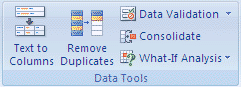Consolidate Data
Consolidate data. Govt of India Certification for Excel . Get Certified and improve employability. Certification assesses candidates in excel 2003 concepts
- Set up the data to be consolidated on each separate worksheet.
How to set up the data
- Click the upper-left cell of the area where you want the consolidated data to appear in the master worksheet.
NOTE Make sure that you leave enough cells to the right and below this cell for the consolidated data. TheConsolidate command populates the area as needed.
- On the Data tab, in the Data Tools group, click Consolidate.
- In the Function box, click the summary function that you want Microsoft Office Excel to use to consolidate the data.
- If the worksheet is in another workbook, click Browse to locate the file, and then click OK to close the Browsedialog box.
The file path is entered in the Reference box followed by an exclamation point.
- Type the name that you gave the range, and then click Add. Repeat this step for each range.
- Decide how you want to update the consolidation. Do one of the following:
- To set up the consolidation so that it updates automatically when the source data changes, select the Create links to source data check box.
IMPORTANT You can only select this check box if the worksheet is in another workbook. Once you select this check box, you won’t be able to change which cells and ranges are included in the consolidation.
- To set up the consolidation so that you can update the consolidation manually by changing the included cells and ranges, clear the Create links to source data check box.
- Leave the boxes under Use labels in blank. Excel does not copy the row or column labels in the source ranges to the consolidation. If you want labels for the consolidated data, copy them from one of the source ranges or enter them manually.
Apply for MS Excel Certification Now!!
https://www.vskills.in/certification/excel-online-certification-course