Apply and Modify Cell Styles
Apply, create, or remove a cell style
To apply several formats in one step, and to make sure that cells have consistent formatting, you can use a cell style. A cell style is a defined set of formatting characteristics, such as fonts and font sizes, number formats, cell borders, and cell shading. To prevent anyone from making changes to specific cells, you can also use a cell style that locks cells.
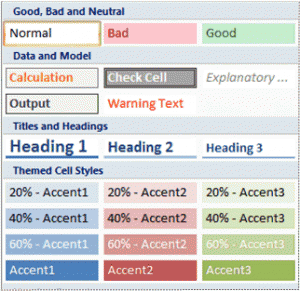
Microsoft Office Excel has several built-in cell styles that you can apply or modify. You can also modify or duplicate a cell style to create your own, custom cell style.
IMPORTANT Cell styles are based on the document theme that is applied to the whole workbook. When you switch to another document theme, the cell styles are updated to match the new document theme.
Apply a cell style
- Select the cells that you want to format.
 How to select cells, ranges, rows, or columns
How to select cells, ranges, rows, or columns
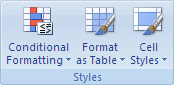
TIP If you do not see the Cell Styles button, click Styles, and then click the More button  next to the cell styles box.
next to the cell styles box.
- Click the cell style that you want to apply.
 TOP OF PAGE
TOP OF PAGE
Create a custom cell style
- On the Home tab, in the Styles group, click Cell Styles.
- On the Home tab, in the Styles group, click Cell Styles.\
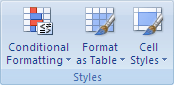
Apply for MS Excel Certification Now!!
https://www.vskills.in/certification/excel-online-certification-course

